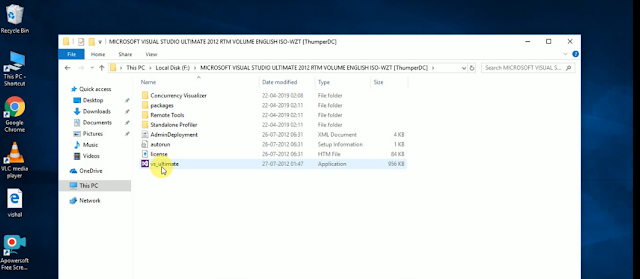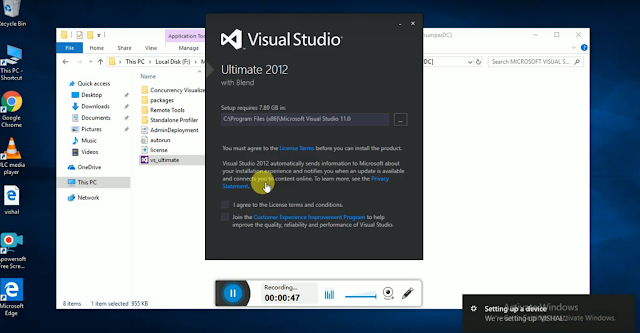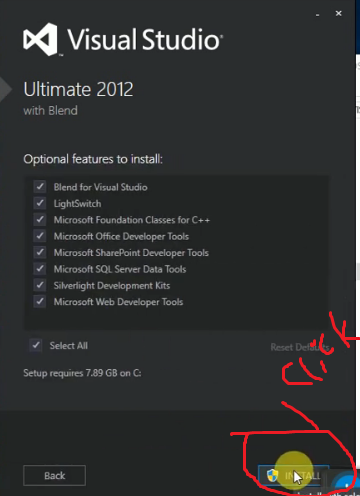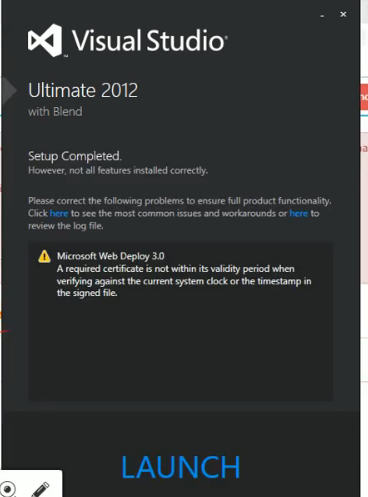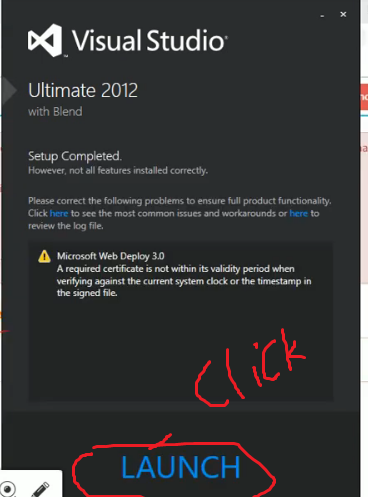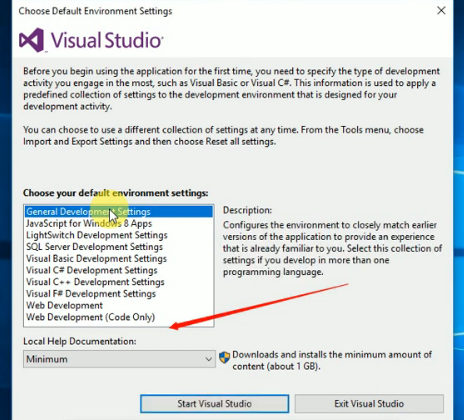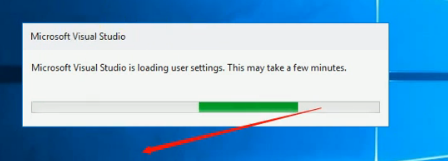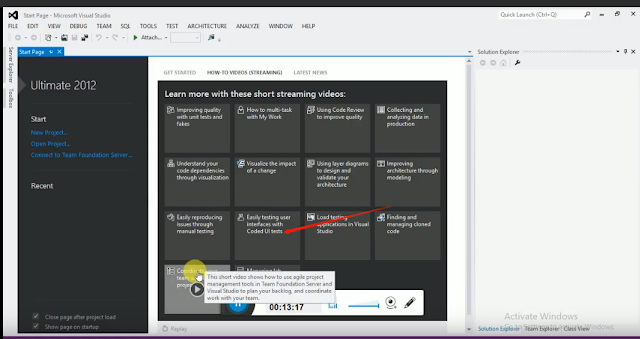Visual Studio Full Installation Process C#
1) First of all you have to download the setup of Visual Studio, if you do not have setup then click on the link given below.
2)After that you will get the application file type named Vs_ultimate, have to click twice.
3) After clicking twice something will open in this way.
4) After that you have to tick two check boxes like I AGree and JOIN. If you have to file the file and if you want to INSTALL, then browse the OPTION of the uppermost.
5) Then click on Next.
6)After clicking on next, some of this method will open. Of that, the computer feature you have to use. Select him
7) Then click across install.
8) After that it will ask your permission, it will have to yes.
9) After some TARIKESI to YES, some TARIKECI processes will be started.
10) This process will take some time to complete.
11) After 30 minutes, you will see a screen like this after that.
12) After that you have to click on Launch Button.
13) You will get screens like this.
14) After that you have to click on General Development Setting.
15) After that you have to click on Start Viusal Studio.
16) You will get screens like this. It S Take Few Minute | After this process you will get Viusal Studio Complete.
17) After this process, you will get Viusal Studio Complete and you will get some open surface of this wire.1) First of all you have to download the setup of Visual Studio, if you do not have setup then click on the link given below.
2)After that you will get the application file type named Vs_ultimate, have to click twice.
3) After clicking twice something will open in this way.
4) After that you have to tick two check boxes like I AGree and JOIN. If you have to file the file and if you want to INSTALL, then browse the OPTION of the uppermost.
5) Then click on Next.
6)After clicking on next, some of this method will open. Of that, the computer feature you have to use. Select him
7) Then click across install.
8) After that it will ask your permission, it will have to yes.
9) After some TARIKESI to YES, some TARIKECI processes will be started.
10) This process will take some time to complete.
11) After 30 minutes, you will see a screen like this after that.
12) After that you have to click on Launch Button.
13) You will get screens like this.
14) After that you have to click on General Development Setting.
15) After that you have to click on Start Viusal Studio.
16) You will get screens like this. It S Take Few Minute | After this process you will get Viusal Studio Complete.