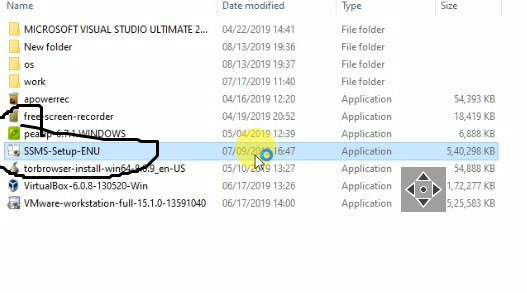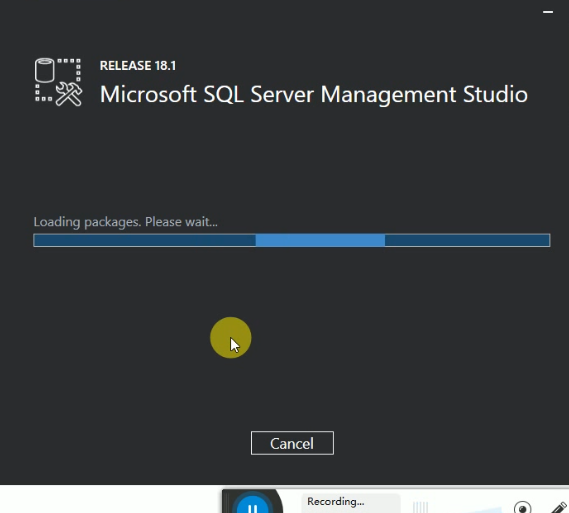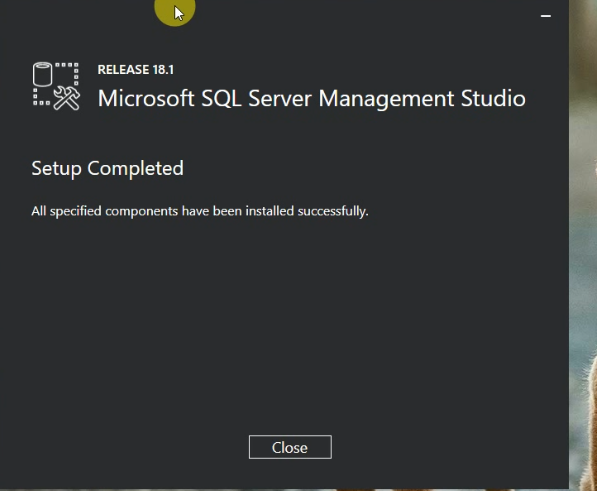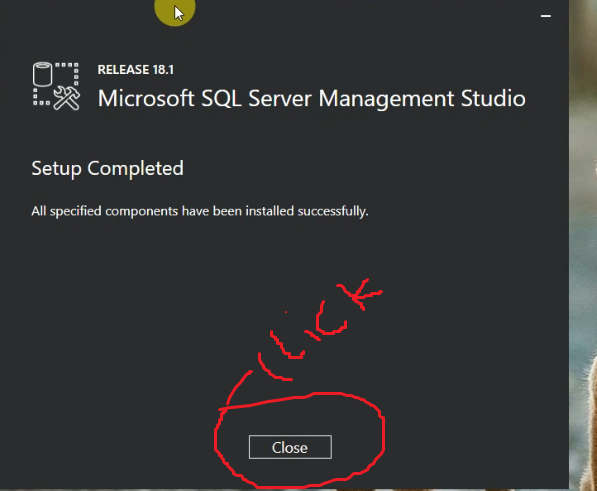Microsoft Sql Management Studio Full Installation Process
1) First of all, if you do not have the setup of Microsoft Sql Management Studio then you have to download and click on the Download button below to download.
2)Then double click on Setup and you will see that a window opens.
3)You can change the install path in it. Then click on the install button.
4) After clicking on the install button, we have the window open.
5)After that a process like this will be started. This process may take 14 to 18 minutes to complete.
6) In this way, we will open the window once the process is complete.
7) Then click on the Close button.
8) After that, do a Microsoft Sql Management Studio search in the Start menu and double-click on it.
9) After double-clicking, some kind of window will open. In this you can create Database.